Get more from Google with these 5 great search powers

Google is an incredibly powerful search engine, but many users don’t take full advantage of its potential. And with nearly unlimited results for any topic, successful searching is all about specifying and using the right tools for the job.
Here are a few tricks to help you optimize your search and find what you’re looking for more effectively.
Do not include words with a minus sign
To remove unwanted results from your search, use the minus sign before the words you want to remove, which is useful if the search term has many contexts.
For example, if you are searching for jaguars (an animal) but want to avoid results about cars or a football team, try searching for “jaguar -car -automotive -football -nfl”.
This will filter pages related to Jaguar cars and the central Jacksonville NFL franchise, allowing you to focus on information about the big cats.
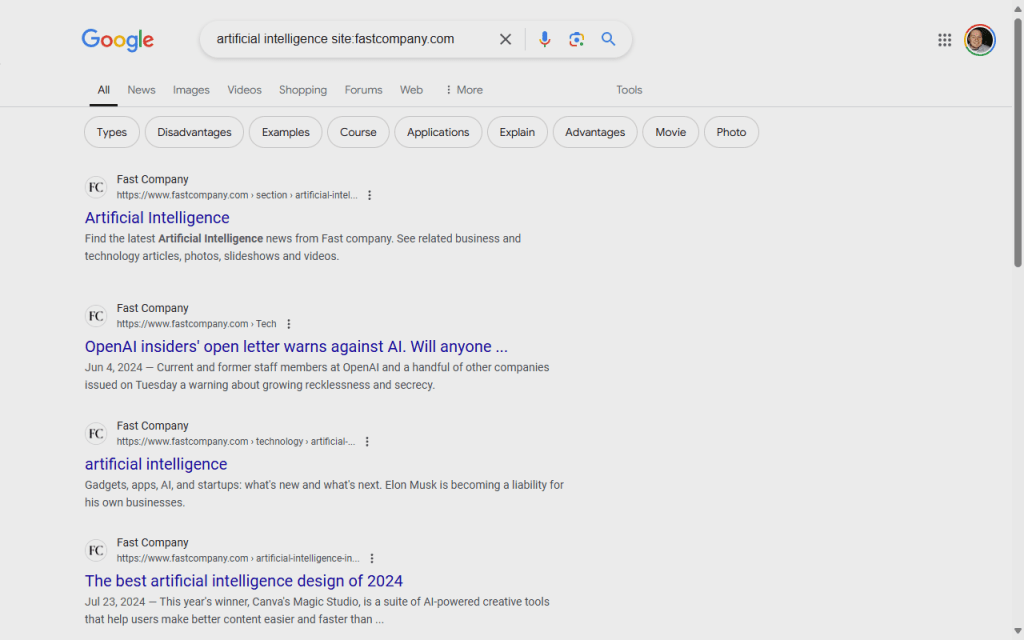
Search within a specific site
You can limit your search to a specific website by using the “site:” operator. This is incredibly useful if you want to find information on a particular domain or if you remember reading something on a particular site but can’t find it.
For example, find articles about artificial intelligence here fast company’s website, search for “artificial intelligence domain:fastcompany.com”.
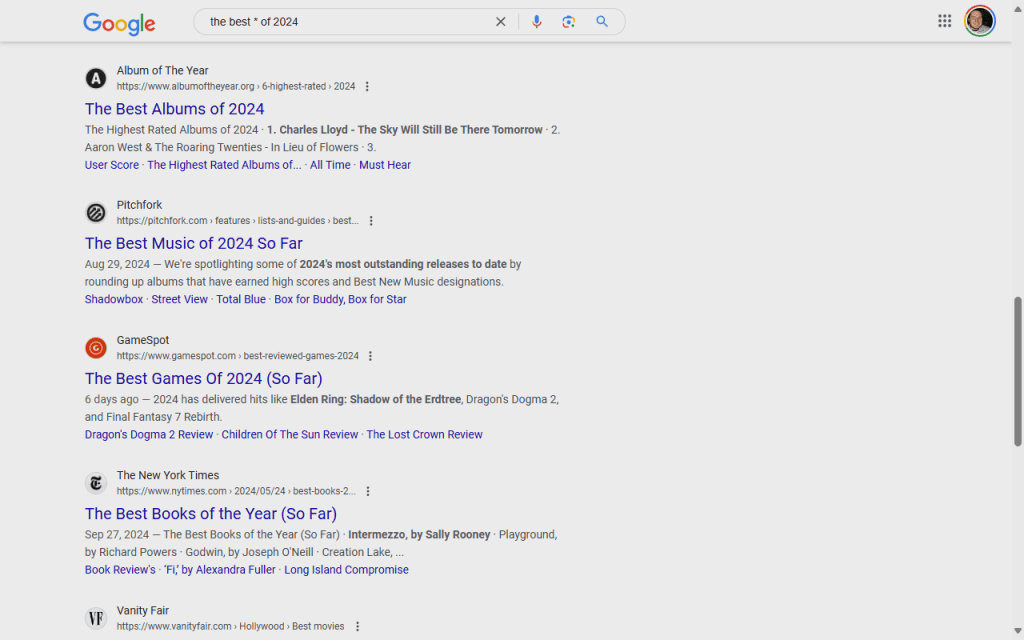
Use the star as a wild card
A star
serves as a placeholder for unknown or variable words in a sentence.
This is useful when you can’t remember an exact phrase, such as finding song lyrics if you only remember part of a line or by finding variations of a common phrase.
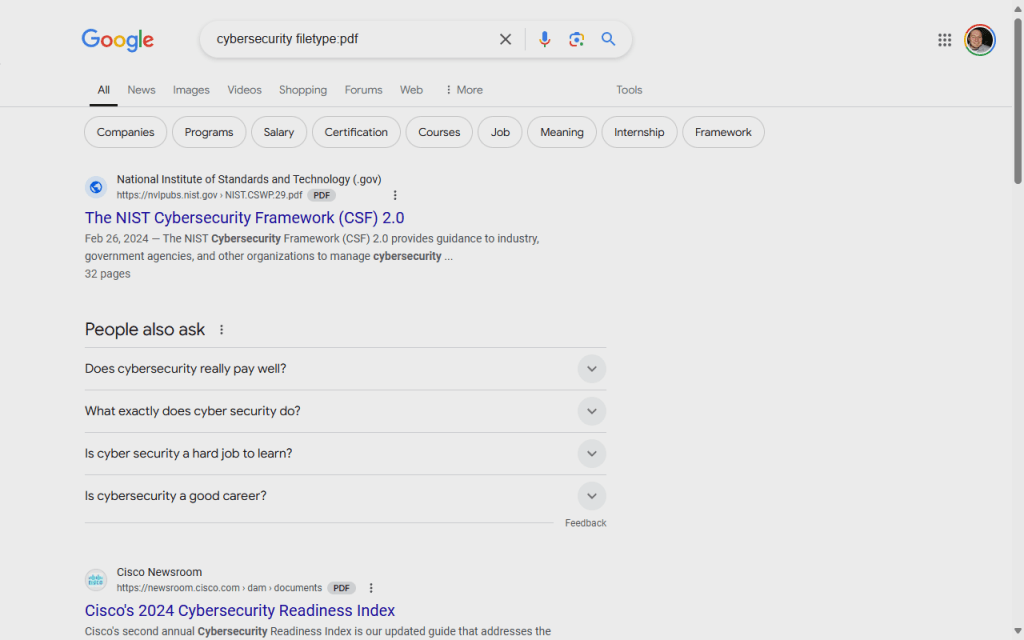
It is also useful for very broad searches. For example, “best * of 2024” will show results for the best movies, books, products, events, and more from 2024.
Search by file type
If you’re looking for a specific file type, use the “filetype:” operator – useful when searching for specific document formats for work, reading, and the like.
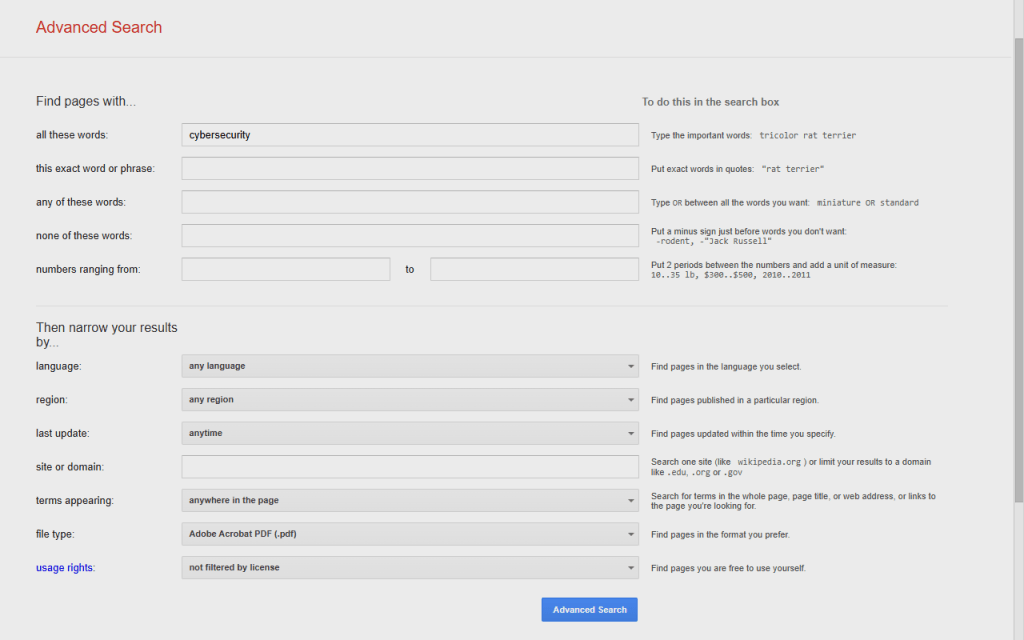
For example, “cybersecurity filetype:pdf” will return white papers and reports in PDF format about cybersecurity topics.
Use Advanced Search
Google’s Advanced Search feature allows precise filtering of results, giving you greater control over the parameters of your search – such as being able to narrow results by language, region, last update, file type, and more.
To access it, click Tools > Advanced Search at the top of the search results page and select “Advanced Search”. This tool is especially useful for academic or professional research, allowing you to set specific date ranges, usage rights, and reading levels for your search results.
Source link



